Google Maps locations - turn on or off?
The Google Maps timeline is a Google option, which hosts the sites you are going to.
Google Maps location history or Google Maps timeline is a Google option, which hosts the sites you are going to. To do this, the mobile device that accompanies you must be logged in to your Google account and have location history and location reports activated.
The history is used to review the places that have been visited and Google informs you where you are to send you personalized recommendations.
Because of this, some people prefer to disable it. Here's how to deactivate or activate your Google location.
How to enable /disable location history
Location history is turned off by default in your Google account and you have to turn it on manually. To activate the Google Maps timeline, follow these steps:
Open the Google Maps application.
Profile picture and then go to "Your timeline."
Click on the icon with the three dots, and then on "Settings" or "Settings and privacy."
Check that location history is on
In this option you can activate and deactivate location tracking. The process is the same as to activate it, only change the last step that says “deactivatedâ€.
There is also the option to do it directly from the Google account. Access through any Google application in which the session is logged. Enter a Google app> Profile photo> Manage your Google account> Data and personalization tab> Location history> deactivate.
By deactivating this option, Google will stop saving our locations and routes, so we will no longer receive personalized recommendations through the Google Assistant and other company services.
History of locations
To view the location history, you must open the Google Maps application and access "Your chronology" within the menu. In this section you will find the sites and routes made. In the calendar icon you can consult by specific day. and if we click on the calendar icon, we can consult a specific day. Here are the steps you must take:
Open the Google Maps application
Profile image and then "Your timeline"
To view a specific day, touch on the calendar and then swipe left or right to find the day.
When reviewing the chronology of a certain day, it is possible to add sites visited and that Google Maps has not detected, edit some information that has not been correctly registered or delete the entire day. It also allows you to add notes to remember why the location or why that journey was made.
What if I want to delete it?
To delete your location history, go to Your timeline. In this item you can delete the activity or a specific period. As well as activating the automatic deletion so that it is deleted every so often.
Open the Google Maps application.
Profile image and then "Your timeline"
Press the icon with the three dots and then on "Settings" or "Settings and privacy".
In “Location settingsâ€, tap “Delete all location history†and follow the instructions on the screen.
If what you want is to delete specific movement bands, select "Delete a period from the location history" and choose the band you are going to delete without affecting the rest of the record. In addition, you can delete a specific day or stop: to do this, tap on the calendar and select the day you want to delete or the day that contains the stop you want to delete.